Upgrading Alienware X51 R1
Hi All and welcome to my very first special topic page. Why pages? because in these pages I'll be picking up topic which are not related to MS SQL but still required good amount of time in doing research about it and then implementing the same. And every useful information is meant to be shared. In this very first topic I'm going discuss how and what to upgrade options are available for Alienware X51 R1 system.
Upgrading Alienware X51 R1 can be pretty tricky job because of many constraints like small, limiting cabinet dimensions (I like it though) and a custom external PSU. And if you live in India it can become even more difficult as 1) Dell has removed their Alienware X51 desktop range because of which there is no upgrade options available from their end, 2) Secondly as it is 2012 model, arranging parts is not easy. But fortunately after a lot of research, I was successfully able to upgrade my system and hence thought to share the necessary details with everyone who are pretty much stuck and looking for clear answers regarding the upgrade route.
First important information is what all options are available. After a lot of googling I was able to find this below link (KB article), which has been put beautifully by Dell to let us know about almost all required information regarding the Alienware X51 R1 system and its hardware components.
This article cleared many of my doubts about what are the highest component level I can actually put into my system. My old system specs were as follows
- Intel Core i7-3700 Proc
- 8 GB RAM
- 1 TB 7200 RPM Seagate Barracuda
- nVidia Geforce GTX 660
- DVD RW Drive
So as per my current config there were two things which I wanted to upgrade i.e. RAM & GPU. Two things went into my favor here, first I already had Ivy Processor so can upgrade to 16GB of RAM. Secondly, I had "nVidia Geforce GTX 660" graphics card so already had 330W external PSU (which is a must to upgrade to higher end GPU like GTX 960).
Upgrading RAM was pretty straightforward, where in I bought two 8GB 1333 MHz modules from Transcend. I stick to the basic versions because the DVD cable is just above the RAM and anything fancy wouldn't had fit in. However the upgrading the GPU was the one which required max research time. High end GPUs need 330W PSU so, in case you don't have the 330W PSU you can purchase it from "Amazon" (in India too). Below are the links
http://www.amazon.in/Dell-Replacement-Alienware-AM18X-6732BAA-compatible/dp/B00CGA5JQM
http://accessories.us.dell.com/sna/productdetail.aspx?c=us&l=en&s=dhs&cs=19&sku=332-1432&mfgpid=227504
http://accessories.us.dell.com/sna/productdetail.aspx?c=us&l=en&s=dhs&cs=19&sku=332-1432&mfgpid=227504
Now, after the power input the second thing, which can be hurdle for upgrade is the space (width to be specific). Though the aftermarket implementation of graphics cards both looks and works cool, but are generally wider in size in order to accommodate larger fans. For e.g. Asus Strix GTX 960 (which is the coolest) is 12.12 cms wide whereas MSI GTX 960 Gaming, which is more commonly available (and is almost equally good) is 13.9 cms wide hence are no go. The holding area in Alienware X51 can hold a card which is max 11.5 cms wide (often referred as Height like in the Dell article above) hence we have to stick with reference card models only. Now if you live in India and Europe below are the available option:
But if you're in US however you can find many more options like from MSI, Zotac, EVGA, PNY etc. Below are few example links:
I went for Gainward because not only it was factory overclocked but the boost performance is higher than any other reference card models and that too without much hike in power consumption. Once you've put in all the components don't forget to download latest available drivers. You may be required to download all the drivers manually in case the drivers download page say no download\updates required. I'm not putting in the steps how to put in the graphic card as there are already some good videos available on youtube which shows how to do it so it will be redundant.
So, this is it. Hope you guys like the topic. Please don't forget to share and post your comments.
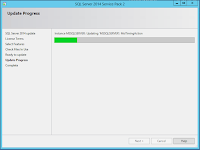

Comments
Post a Comment