SQL Server: SQL Server services not starting. TDSSNIClient initialization failed with error 0x139f, status code 0x80. Reason: Unable to initialize SSL support.
Hi All, and welcome back. As the
computing power and networking is increasing day by day so is the need of more
safer and stronger encryption channel methods and algorithms. And we want our
databases and database server to use the same as well. But sometimes
implementing them may cause undesired results like SQL Server not coming
online. In case you’re also facing the same issue or planning to adopt new TLS
standards like TLS 1.2 and don’t want to such problems then you should go through
this post.
Problem:
We may require to make changes
like enabling higher level cipher suite TLS 1.2 and disable TLS 1.0 for better
security of our servers. But in case you make this changes it can be possible
that after restart the SQL Services refuse to come online and fails. If you
check the SQL Server error logs you’ll get the below errors:
Error: 17182, Severity: 16,
State: 1.
TDSSNIClient initialization
failed with error 0x139f, status code 0x80. Reason: Unable to initialize SSL
support. The group or resource is not in the correct state to perform the
requested operation.
Error: 17182, Severity: 16,
State: 1.
TDSSNIClient initialization
failed with error 0x139f, status code 0x1. Reason: Initialization failed with
an infrastructure error. Check for previous errors. The group or resource is
not in the correct state to perform the requested operation.
Error: 17826, Severity: 18,
State: 3.
Could not start the network
library because of an internal error in the network library. To determine the
cause, review the errors immediately preceding this one in the error log.
Error: 17120, Severity: 16,
State: 1.
SQL Server could not spawn
FRunCommunicationsManager thread. Check the SQL Server error log and the
Windows event logs for information about possible related problems.
Solution:
In case you getting the above
errors and you’re running with anything below SQL Server 2012 then you should
first Open SQL Server configuration manager and check in network configurations
whether “VIA” protocol is enabled or not. The supported libraries for this
protocol are not available by default and will cause your SQL Services not come
online hence you should disable them.
In case “VIA” protocol is
disabled or you’re running with SQL Server 2012 & 2014 then some settings
has been changed for SSL communication. If it is a new server installation then
you should check my previous post which has covered the steps in detail.
However, in case it is an
existing setup then you would be required to contact your Windows Admin (in
case you’ve not done the changes by yourself) and either revert the changes or
ensure the values of all the changes done have been setup correctly. Making the
changes using tools sometimes put incorrect value of keys causing SSL settings
to break.
If you’re wondering “then how to
use TLS 1.2 standards” then there is way to it too. TLS 1.2 standards is not
compatible by default even with SQL Server 2014. There are specific Cumulative Packs
available for them. Check the below link for the same.
Additionally, there is a very
good article which has been put up Microsoft as well, which also list some additional
steps and errors to overcome for TLS 1.2 implementation on SQL based servers.
As always, don’t forget to share if
you liked the post. Leave your valued comments and feedbacks.
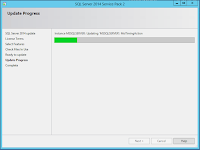

I know this is an old post, but it really helped me. I need to set up a SQL Server 2008 R2 to test an upgrade, and probably would have spent many more hours figuring the installation problem out. Thank you!
ReplyDelete