SQL Server: Cluster Installation failed with error “Wait on the Database Engine recovery handle failed.”
So, it is a nice fine day and you’re
in office doing your BAU. You got this new task of installing SQL Cluster
(which you’ve probably done several times before) and after making all
necessary arrangements and planning you started it. All went fine and then when
the setup is almost done you got this strange error “Wait on the Database
Engine recovery handle failed.” which ruins the rest of your day. No worries we
are here to sort this out quickly for you.
Problem
Now the problem here is that SQL
Server setup is able to install all the components but is failing for DB engine
(and its group). You get the error pop-up stating the below error:
“Wait on the Database Engine
recovery handle failed. Check the SQL Server error log for potential causes.”
It may also give some link, which
unfortunately (may) not lead you to anywhere. And at the end your see crosses
against DB engine and its dependent components.
Let me first tell you that why
you got this error. In every SQL Server installation almost at the end when
setup is done copying all the files and configuration, it has a step to bring
the DB engine services online to ensure all is done correctly. In case if it
fails to bring it online, the setup will mark the DB engine group failed with the
error mentioned above.
Solution
Now if you search with error
above you may find solution like re-trying the setup using “system accounts” as
DB engine service account. Now that may hold good for few stand-alone
installation cases but as the error says itself we must “Check the SQL Server
error log for potential causes”. Upon checking the error log I found that the
service was not able to come online because of the following reason.
TDSSNIClient initialization
failed with error 0x139f, status code 0x80. Reason: Unable to initialize SSL
support. The group or resource is not in the correct state to perform the
requested operation.
So, in case this is a new server
setup it can be possible that “TLS 1.0” is not enabled or may have in-correct
value. To verify the same perform the following steps:
- Open Registry Editor (Run -> regedit).
- Traverse up to below path:
- hkey_local_machine\system\controlset001\control\securityproviders\schannel\protocols\
- Verify you’ve the keys and values are set as following for server (at-least):
In my case the values were set
incorrectly for the “enabled” key to some “0xfffff”. Changing it to 1 and
saving it did the trick. Once you’re done you should be able to do the installation
after uninstalling. Just to be safe do take registry back-up before performing
any changes and restart the server before reinstallation.
In case your server has some
special certificates\algorithms installed and want to ensure that server uses
TLS you can do the following as well (this may help those who still are facing
the problem even after making the above registry changes):
- Open “Run” prompt and type “gpedit.msc” and hit enter.
- Traverse to “Computer Configuration -> Administrative Templates -> Network -> SSL Configuration Settings”.
- On right hand pane you’ll see “SSL Cipher Suite Order”.
- Open the above mentioned settings and disable it.
Hope this solution solves your
problem as well. Please share the post and leave your valued feedback as well.
Reference:

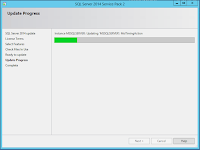
Comments
Post a Comment