SQL Server 2014 SP\CU installation getting stuck at “MsiTimingAction”
The Issue:
The odd situation or the issue I
faced here was while installing Service
Pack 2 for SQL Server 2014 on a server running with Windows Server 2012 R2 OS. The setup starts up normally like others but gets stuck at “MsiTimingAction” page and simply refuses to progress any further. No matter how many times you restart the
setup or your system\server it end up at the same stage.
It seems to be a known issue,
which was fixed in Cumulative Update 2 of Service Pack 1 for SQL
Server 2014. The system on which I was applying this patch was already running with CU8 of SP1 for SQL Server 2014 and
giving me this error while I was trying to install SP2
on it. I even tried the approach of uninstalling CU8 of SP1 and tried installing CU2 of SP1 in hope to fix the issue but ended up with same result.
The Fix:
After hours of trying various
fixes finally I was able to install SP2 on the server on Day 2 of my attempts.
Below is the approach I used to fix this issue:
1. First step is to download desired
CU\SP setup file and unpack it to a folder. You can do it by running the CU\SP setup’s exe from command prompt with “-x” parameter.
2. Now look for “Windows Installer”
processes running in the background using Windows “task manager”. You may see
up to three processes active in background depending upon version of Windows. Kill\terminate
two out of three, which are not associated with any service. Below highlighted
is the one to be spared.
3. Now start the setup using
“setup.exe” file from the unpacked location through elevated command prompt
using following command:
Setup.exe /SkipInstallerRunCheck
4. When setup reaches the
“MsiTimingAction” page then check again for these “Windows Installer” processes
and kill them if you found them to be running again.
Please note that even after this
fix the setup still take a bit longer at this step then other servers but will be able to proceed
to completion after few minutes.
Hope these steps able to help you
as well. Let me know your feedback on the solution and share if you like the post or if it able to help you as well.
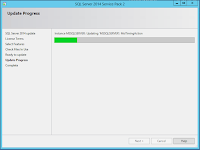


Comments
Post a Comment